- Log in to post comments
What?
A combined fields filter is a filter added to views so that the users keyword will be search against multiple fields of the node
How ?
We can add and configure the filter as shown in the following images
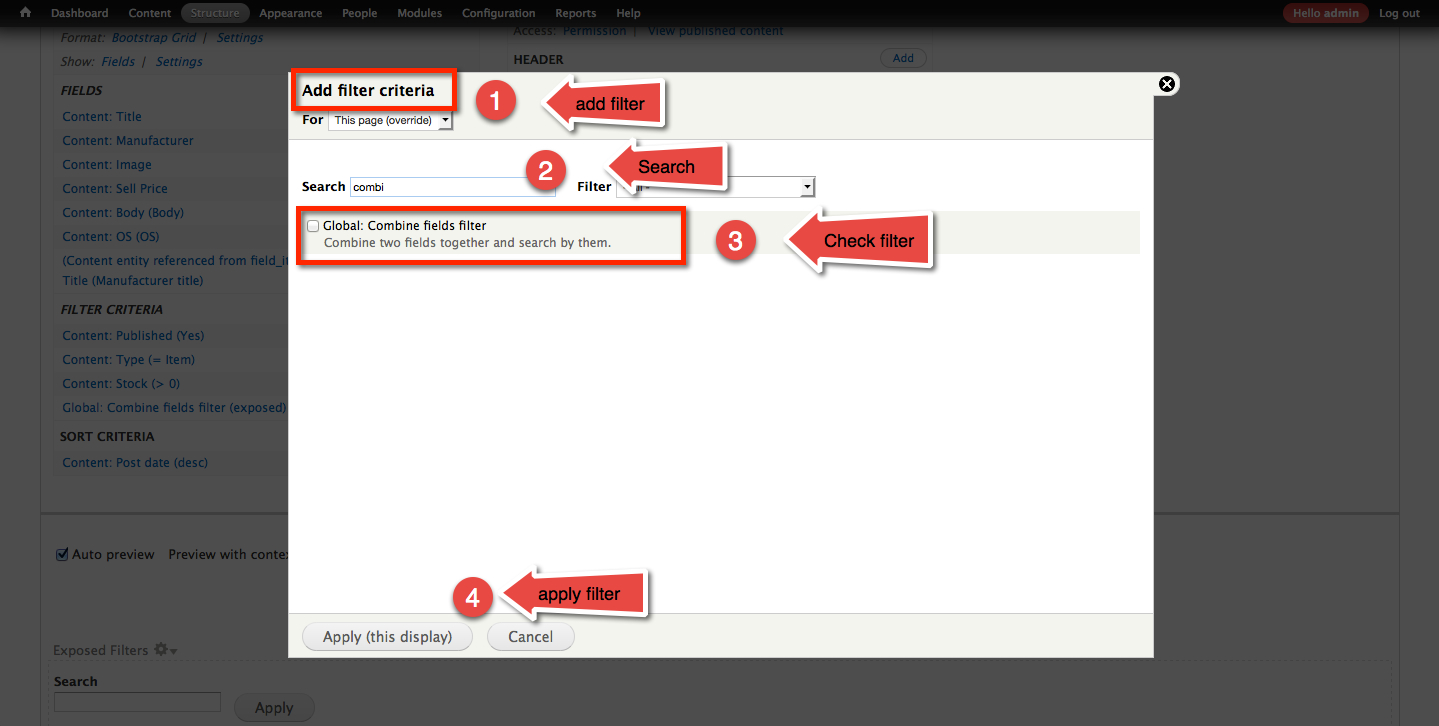
- Add filter Criteria
- Search to filter the combined filter
- Select the filter by checking the box
- Apply the filter
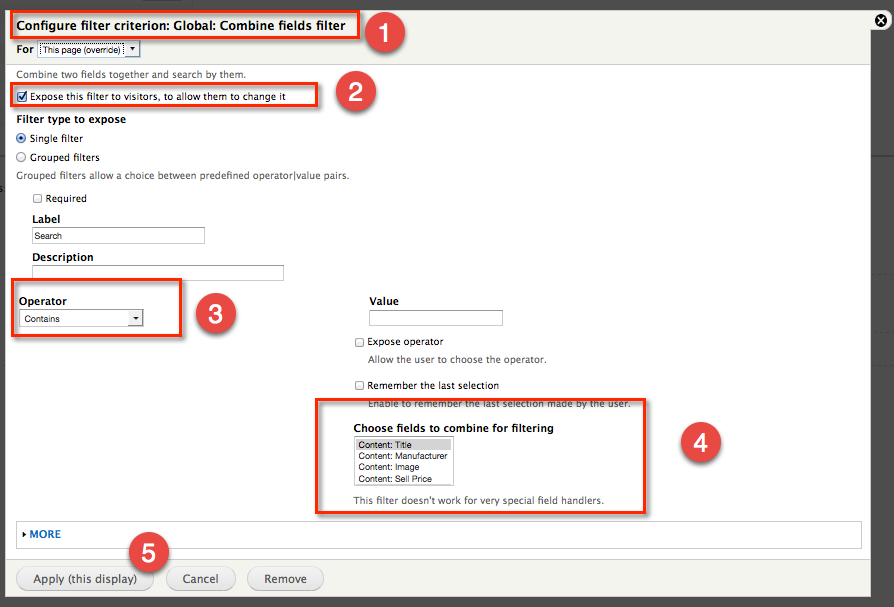
- Click on the filter to Configure the filter
- Expose it (optional)
- Select the operator
- Choose the filter you would like to combine and search for
- Apply
Problem Areas
Combined filters do not work properly with entity references
Scenario
For example say the you have a website selling mobile phones and the Manufacturer field is a entity reference like Sony, Motorola, Nokia.... If you add this filed to the view filed lis and select it as a combined field it wont search properly. Here is a screen shot of what not to do

Solution
Step 1 : Add and configure the relationship
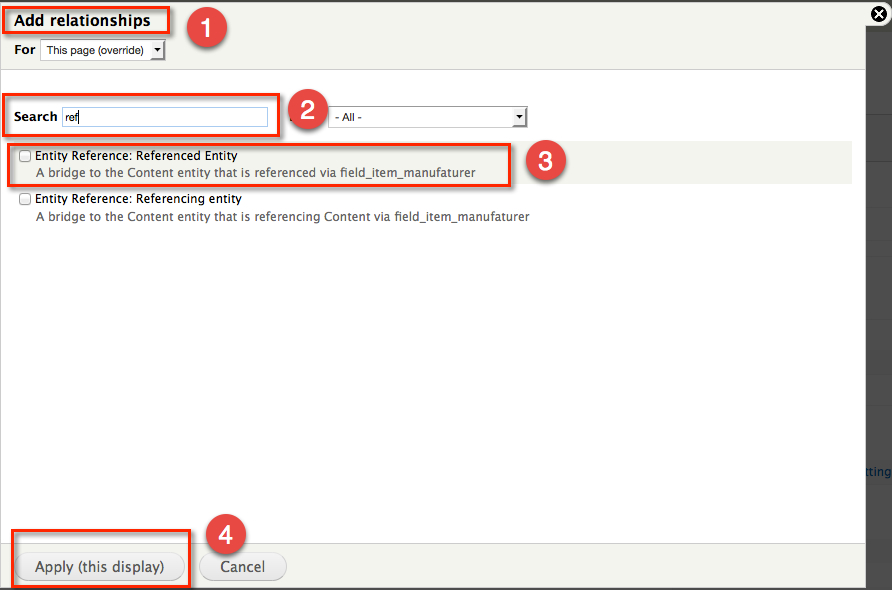
- Click the Add relationship link
- Search to filter the relationships
- Select the relationship to the referenced entity
- Apply
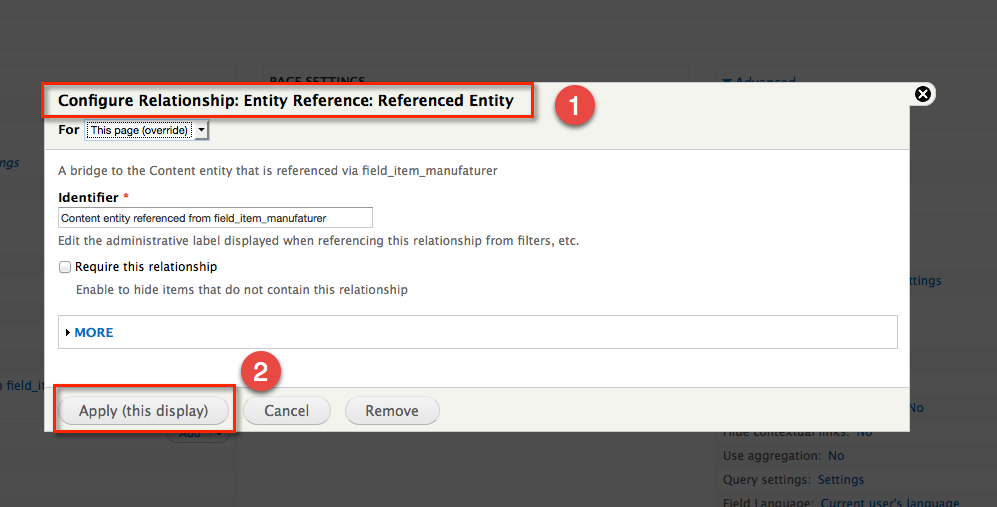
- Click on the relation ship
- Apply
Step 2 : Add a field with the relationship created
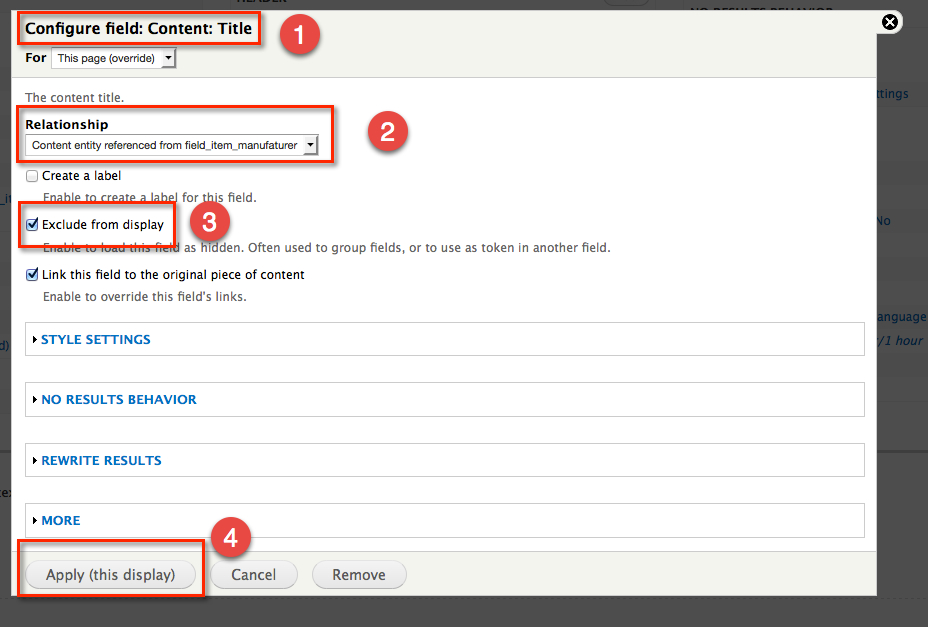
- Click add field select Content : Title and apply
- On the settings window for the field Select the relationship (Addded on the previous step)
- Exclude it from the display (optional)
- Apply
Step3: Combine the filed on the Combined filed filter
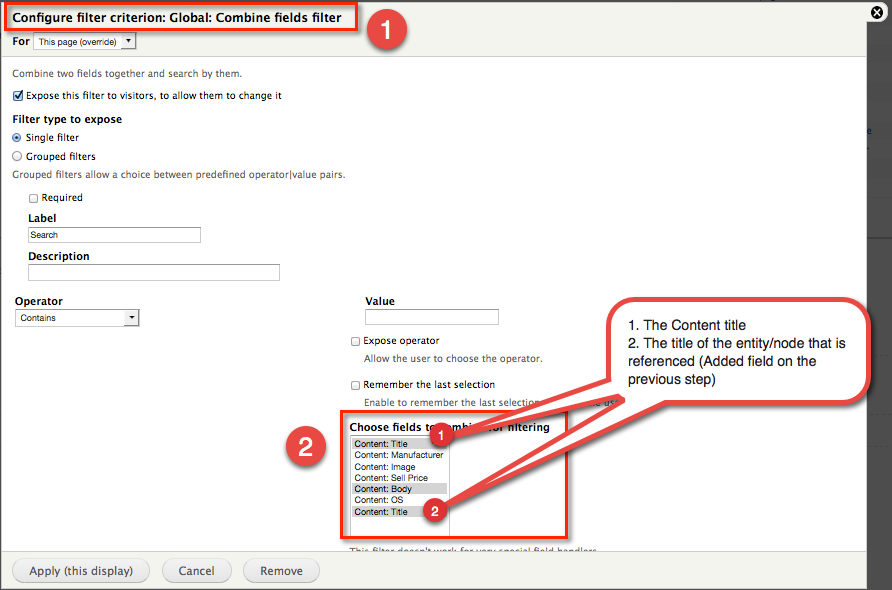
- Click on the Combined filed filter to combine the new field
- Select the new field
- Apply
Now the user should be able to search on the entity reference field also.
